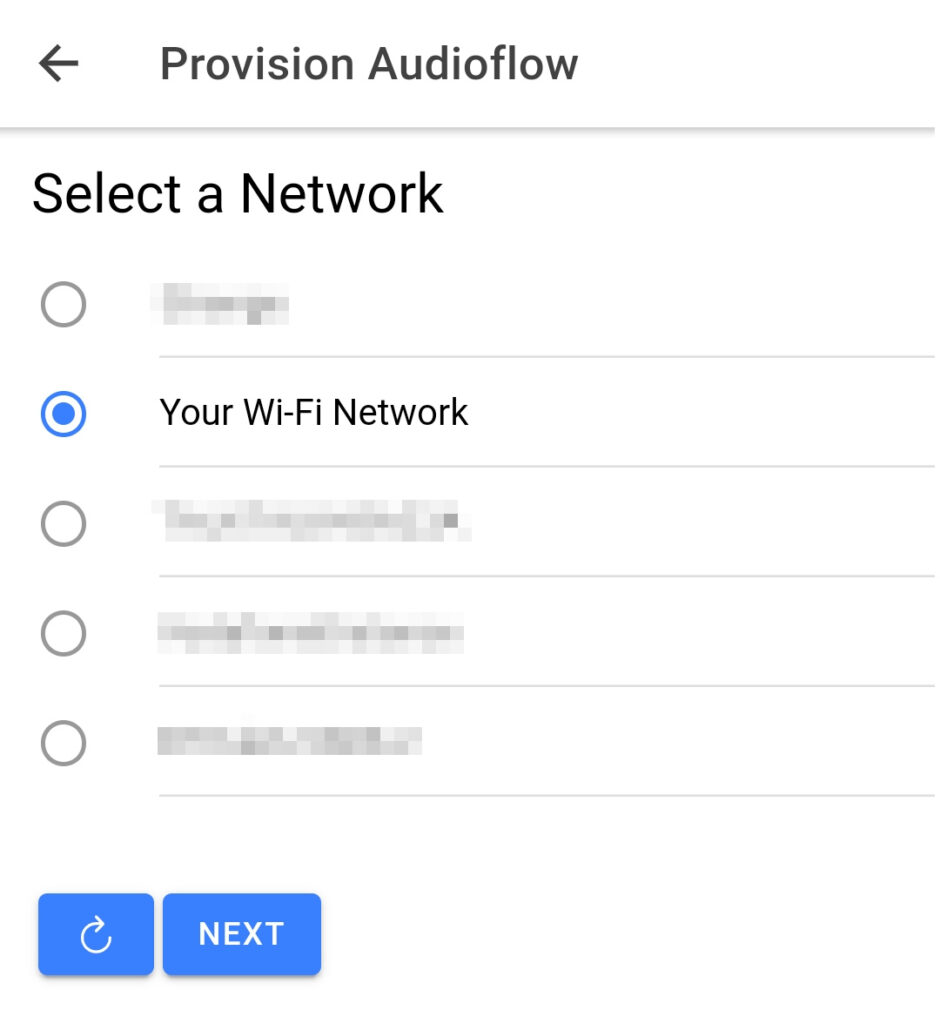Connect to your Wi-Fi Network
Connecting the Audioflow Switch to your Wi-Fi Network is a quick and simple process.
Provisioning
Using the Audioflow app for Android or iOS, select the button on the top left which opens the Menu where you can select ‘Provision’.
This will allow you to connect your new or factory reset Audioflow Smart Speaker Switch to your Wi-Fi Network.
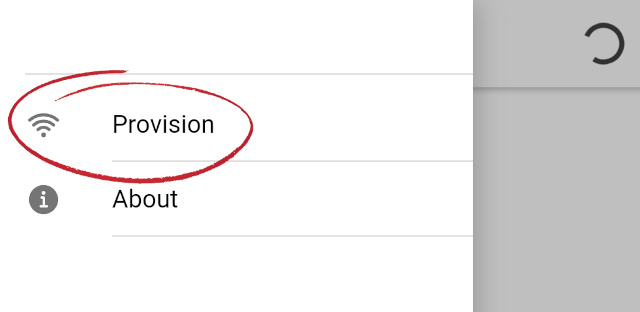
Permissions
The first time you select ‘Provision’ you may see a message on your device asking for Location Permission for the Audioflow app.
We do not actually collect your Location and it is not sent anywhere. However, we do need this permission on your device in order to scan for local Wi-Fi Networks to find Audioflow Switches in Provisioning Mode and guide you through the setup process (Android). It is also required for the app to know when it is connected to the Audioflow Switch as part of the provisioning process (Android and iOS).
When you have finished setting up your Audioflow Switch, you can deny the Location Permission if you wish, it is only required for setup.
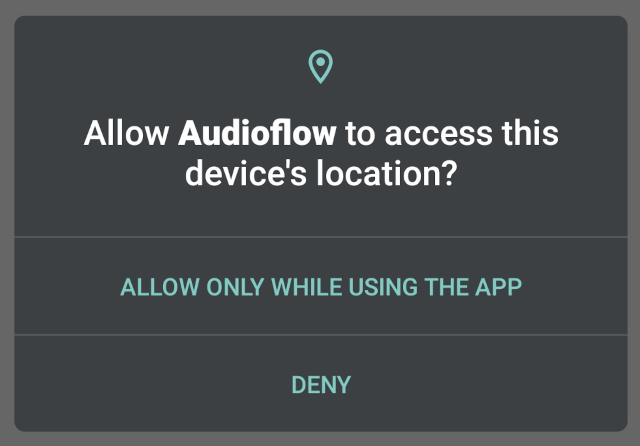
Connecting to your Audioflow Switch
Your iOS or Android device needs to connect directly to the Audioflow Switch in order to securely inform it of your Wi-Fi Network Credentials
Auto Connection (Android)
On most Android devices where the location permission has been accepted, the Audioflow Switch would be automatically discovered by the device.
You should be able to select your switch in the Select an Audioflow screen and then press Next
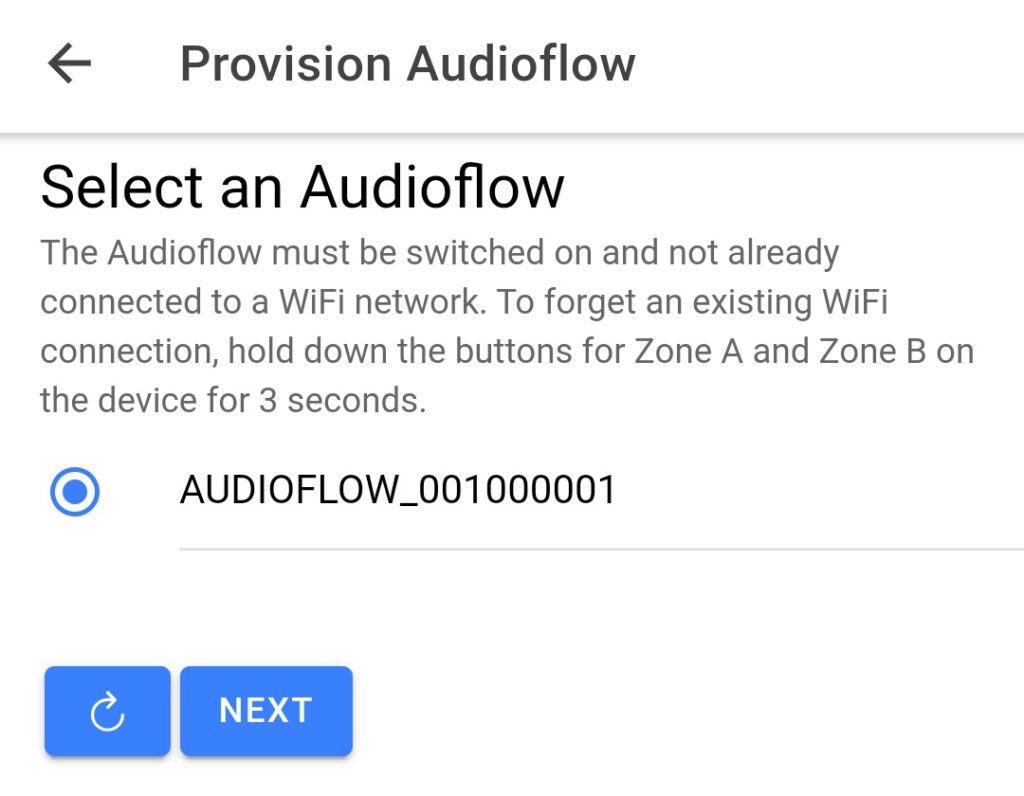
Manual Connection (Android and iOS)
You can manually join your device to the AUDIOFLOW_XXXX Wi-Fi Network with the password audioflow and then start the provisioning process.
Please note that if you do use this Manual Connection method with Android and want to set up the switch again in the future, the Automatic Connection method would no longer work until you have forgotten the AUDIOFLOW_ Wi-Fi Network in the saved networks list on your device.
Security Code
Once your device has successfully connected to your Audioflow Switch, you will need to enter the security code displayed on the screen of the switch.
Please be careful with the digits 0 and 8 as they do look similar on the small Audioflow screen.

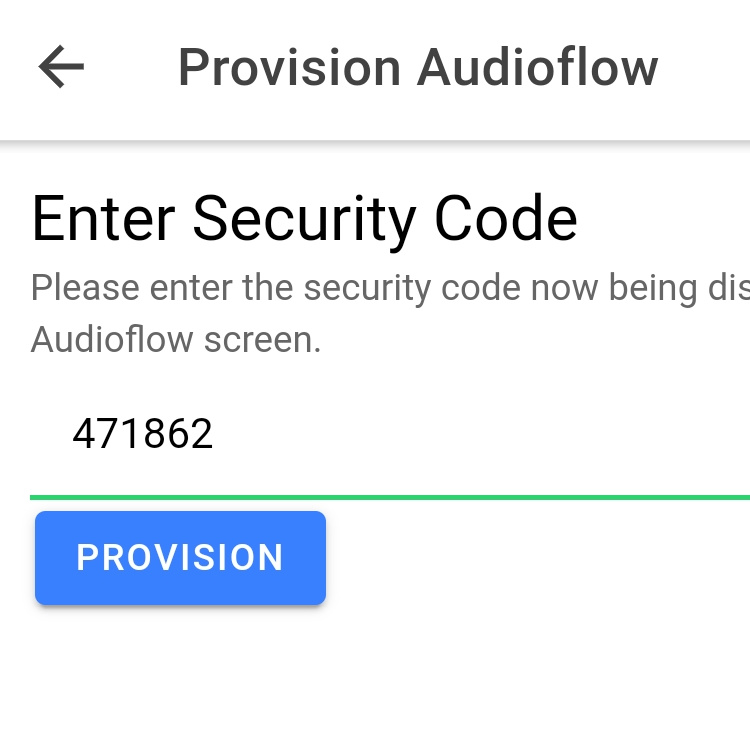
Select your Wi-Fi Network
Now simply select your Wi-Fi Network from the list shown in the app, press Next and enter your Wi-Fi Password.
Done
The Audioflow Switch will reboot and connect to your Wi-Fi Network. Your device should reconnect to your Wi-Fi as well and then the Audioflow app would be ready to use.