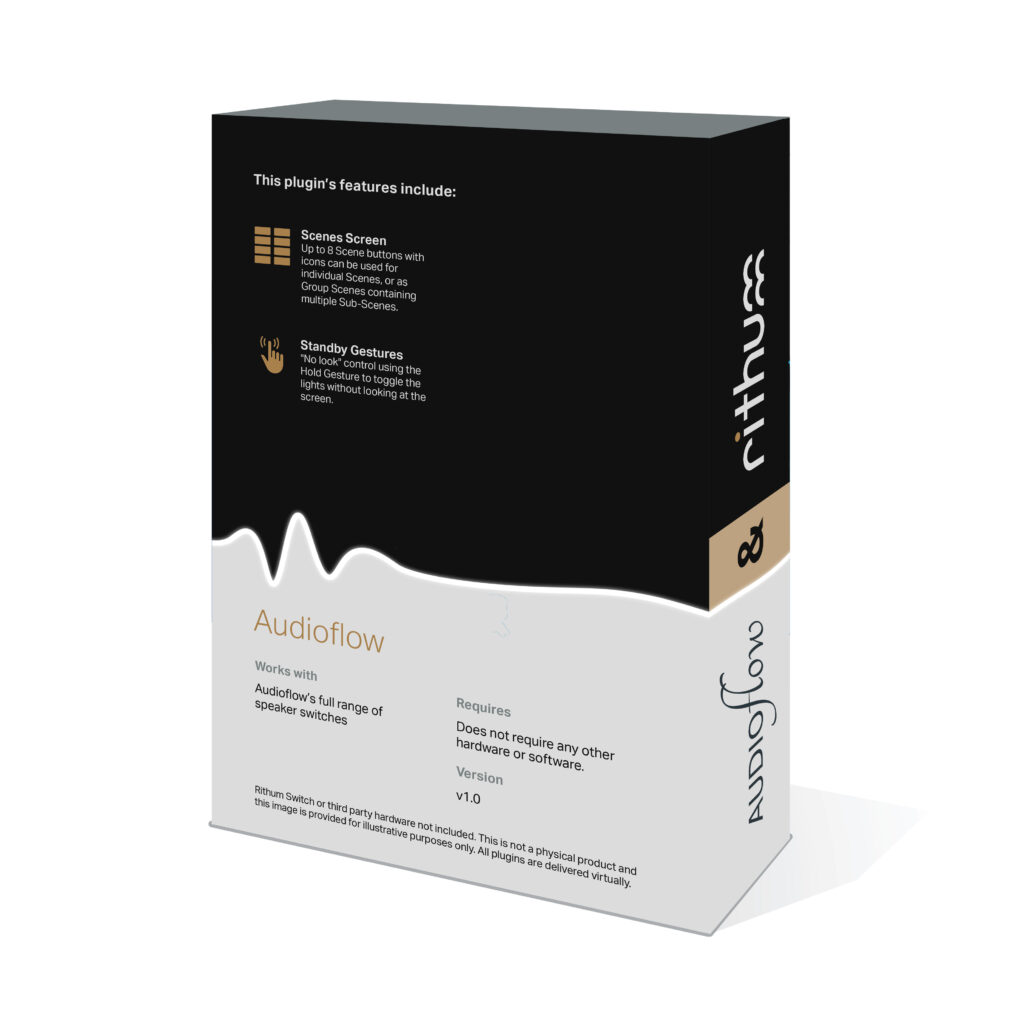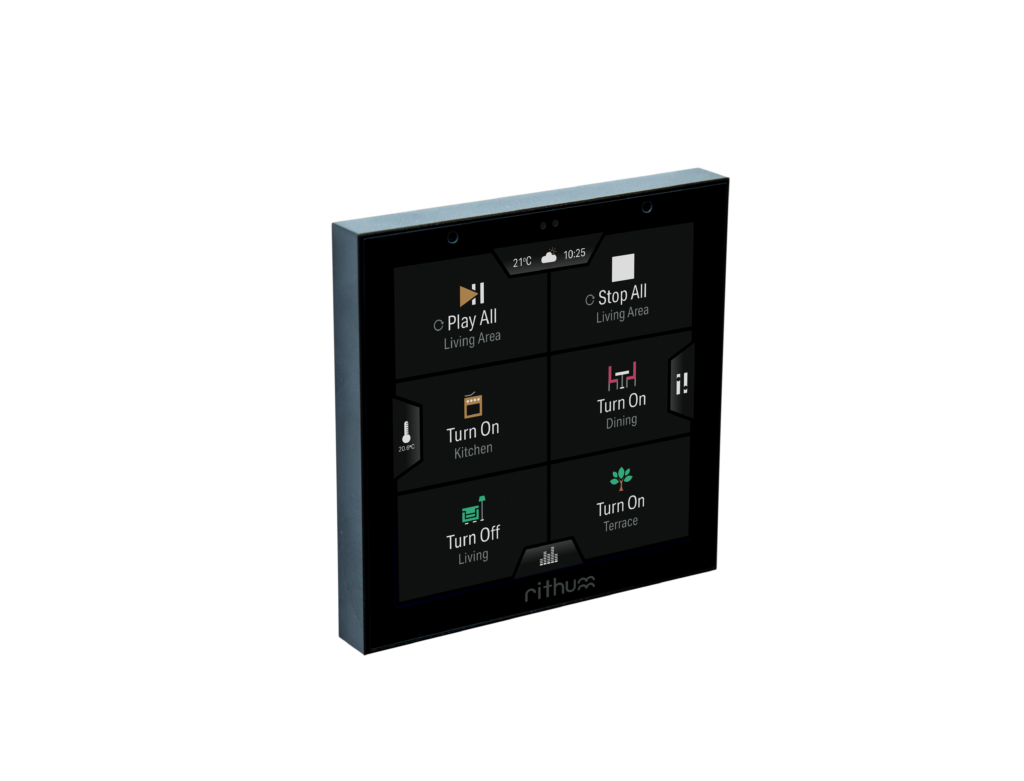Rithum Switch
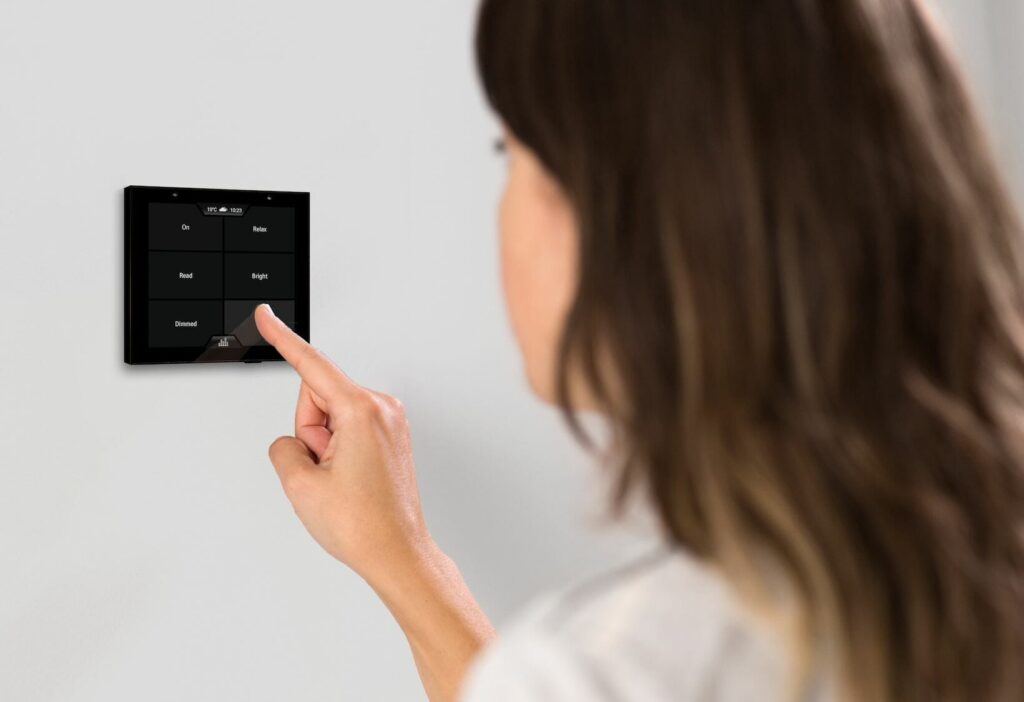
The Rithum Switch is a decentralised control system for Lighting, Climate and AV all inside a light switch form factor. There is an Audioflow Premium Plugin available which allows you to easily control your Audioflow Zones directly from the Rithum Scenes screen or from Macros.
Finding the IP Address of your Audioflow
When you add the the Audioflow Plugin to your Rithum Switch it will ask you for the IP Address of the Audioflow. Within the Audioflow App, when you enter the settings of your Audioflow (Cog Button) you will find the IP Address displayed within the information at the bottom of the screen.
You can also find the IP Address by holding down the ‘Zone A’ button of your Audioflow for 3 seconds and reading the address on the middle line of the second page.
We would recommend that you edit the settings of your Broadband Router and set this up such that your Audioflow receives the same IP Address every time it is restarted. This is often called a DHCP Reservation or a Static Lease.