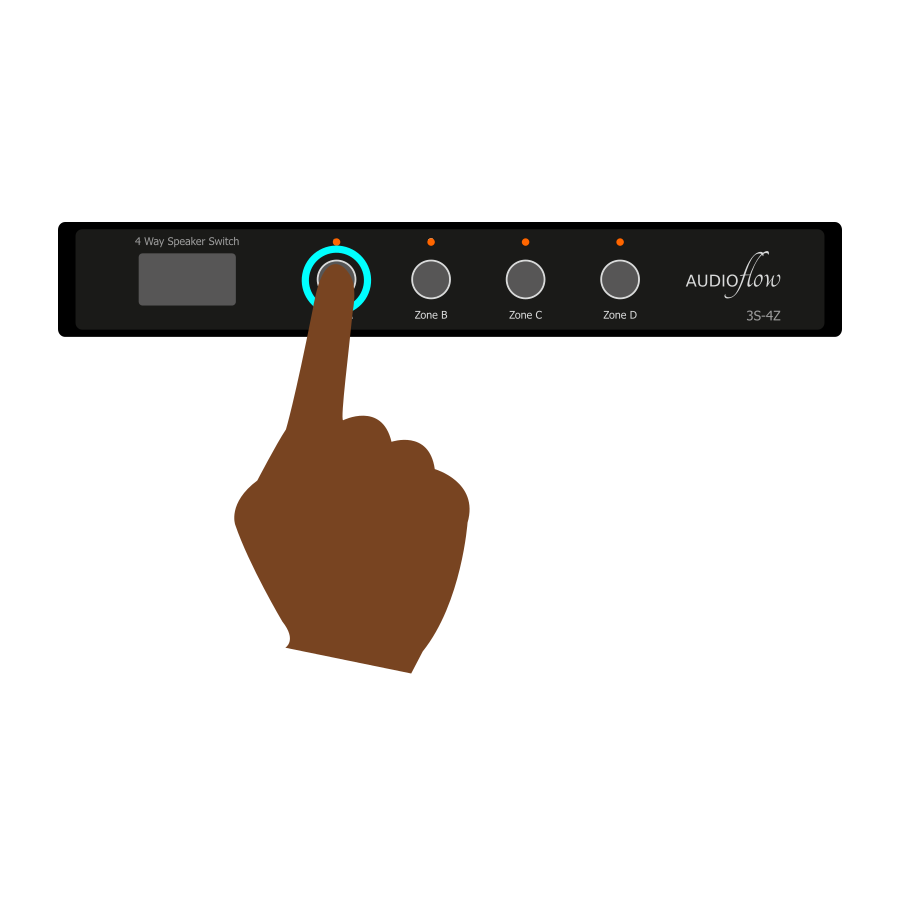
Status
To view the status information for your Audioflow, please press and hold the Zone A button on your Audioflow for 3 Seconds.
First you will see the information screen, then a status screen as explained below.
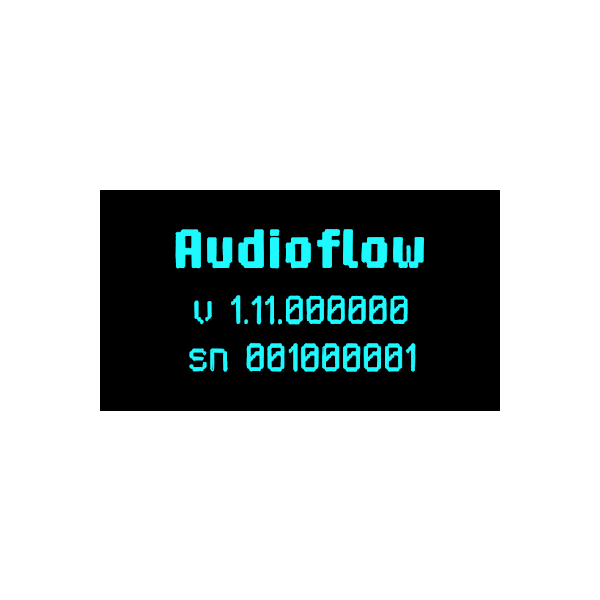
First Screen - Software
Information
On the first screen, you will see:
- Switch Name
- Firmware Version
- Serial Number
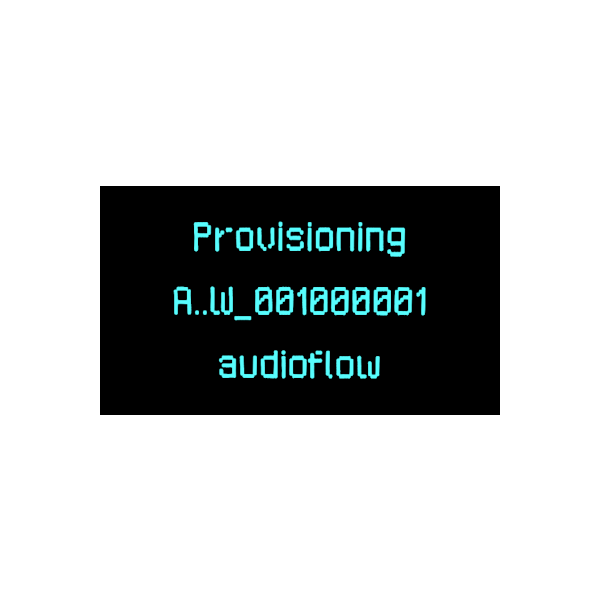
Second Screen - Status
Setup Mode
If your Audioflow is reset and ready to be setup, you will see the following on the second screen:
- Provisioning
- The Setup Wi-Fi Name (AUDIOFLOW_SN)
- The Setup Wi-Fi Password (audioflow)
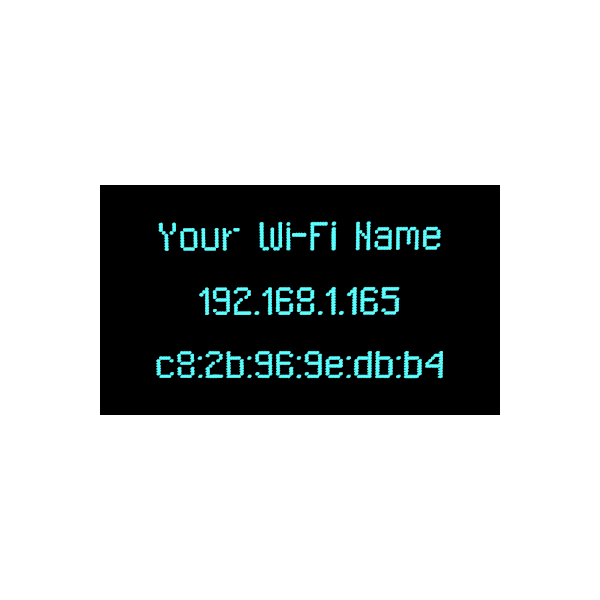
Second Screen - Status
Connected to Wi-Fi
If your Audioflow is connected to a Wi-Fi Network, you will see the following on the second screen:
- The Name of the connected Wi-Fi Network
- The IP Address of your Audioflow
- The MAC Address of your Audioflow
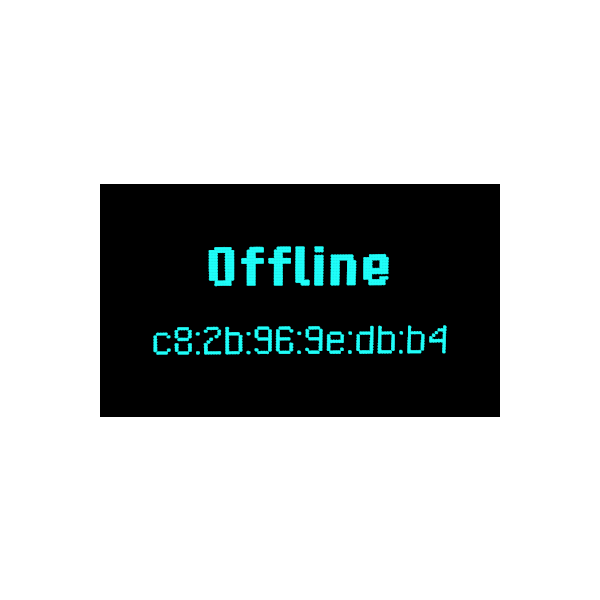
Second Screen - Status
Connection Problem
If your Audioflow cannot connect to your Wi-Fi Network, you will see the following on the second screen:
- Offline
- The MAC Address of your Audioflow
If you need to change the Wi-Fi Network which the Audioflow connects to, you can factory reset the Audioflow and follow the setup process.